User Management Overview
Align admins can create and manage CRM users directly within Align, simplifying the alignment process by enabling the administrator to perform these actions in Align rather than in CRM. Align administrators can use the User Management module to perform the following tasks:
- Control which users are mastered by Align versus CRM. Mastering refers to which system is responsible for managing changes made to a record. Changes made to a record on non-mastered systems are overwritten during the next data synchronization.
- Update roster members in Align and push the changes to CRM
- Create new roster members in Align and push the new record to CRM along with all of the proper assignments
Enabling User Management
To enable User Management in Align:
- Grant Align end users at least Read access to the crm_security_profile__aln object.
- Grant Align end users at least Read permission to all crm_security_profile__aln fields.
-
Grant the Align Integration User Edit permission to the following vault_crm_instance__aln fields:
- manage_crm_users__aln
- manage_crm_features__aln
-
Add the following fields to the appropriate vault_crm_instance__aln object page layouts:
- manage_crm_users__aln
- manage_crm_features__aln
- Navigate to the Align Integrations page in the Integrations tab.
- Select Edit in the Gear menu for the appropriate Vault CRM instance.
-
Select Enabled for the Manage CRM Users picklist in the CRM Integration Options section.
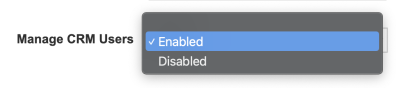
- Select Save.
User Field Mapping Between CRM and Align
Once User Management is enabled in Align, mapping for Align-mastered roster members can be customized:
- Navigate to the Align Integrations page in the Integrations tab.
- Select View Field Map in the Gear menu for the appropriate Vault CRM instance.
- Select the Align Objects tab.
- Navigate to the Roster Member section.
The following table represents the default mappings between roster_member__aln records in Align and user__sys records in CRM:
|
Align Field Name |
CRM Field Name |
|---|---|
|
address_line_1__aln |
street__v |
|
alias__aln |
alias__sys |
|
city_cda__v |
city__v |
|
crm_country_code__aln |
country__v |
|
crm_language__aln |
language__sys |
|
crm_locale__aln |
locale__sys |
|
crm_security_profile__aln |
security_profile__sys |
|
crm_time_zone__aln |
timezone__sys |
|
crm_user_status__aln |
status__v |
|
delegated_approver__aln |
delegatedapproverid__v |
|
email__aln |
email__sys |
|
first_name_cda__v |
first_name__sys |
|
last_name_cda__v |
last_name__sys |
|
manager__aln |
manager__v |
|
master_align_id__aln |
master_align_id__v |
|
nickname__aln |
communitynickname__v |
|
state_aln |
state_province__v |
|
username__aln |
username__sys |
The Roster Member Fields section in the CRM Objects tab continues to manage the mapping of fields for CRM-mastered records.
Vault Username Characters
Vault allows the following alphanumeric characters (A-Z, 0-9) in usernames, as well as the following special characters:
| Exclamation mark (!) | Equal Sign (=) |
| Number sign/Hash (#) | Question Mark (?) |
| Dollar sign ($) | Circumflex Accent (^) |
| Percent sign (%) | Underscore (_) |
| Ampersand (&) | Grave accent (`) |
| Apostrophe (') | Curly brackets ({ and }) |
| Asterisk (*) | Vertical bar (|) |
| Plus sign (+) | Tilde (~) |
| Hyphen-minus (-) | Period (.) |
| Slash (/) |
Managing Users
After enabling User Management, admins can use the CRM User Management section on all roster_member__aln record detail pages to indicate how the record is mastered, as well as view information from the corresponding user__sys record.
Designating Roster Members as Align-Mastered
When a roster member is designated as Align-mastered, all changes made to that record on mapped fields must originate from Align.
The admin user in Vault CRM should not be mastered by Align.
To master roster members in Align:
- Navigate to the appropriate roster_member__aln record.
- Navigate to the CRM User Management section.
- Update the Mastered by Align picklist to Yes.
-
Repeat this process for all appropriate records. Admins can also use the Vault Loader to repeat this process in bulk. When using the Vault Loader to master roster members in Align, ensure all roster_member__aln records have the following CRM-required fields populated:
- alias__aln
- crm_country_code__aln
- crm_language__aln
- crm_locale__aln
- crm_security_profile__aln
- crm_user_status__aln
- crm_time_zone__aln
- email__aln
- first_name_cda__v
- vault_crm_instance__aln
Roster members mastered by Align must have a populated crm_time_zone__aln field. This field enables admins to control the timezone of the corresponding user in CRM.
Roster members mastered by Align are skipped during imports from CRM. New roster members mastered by Align are pushed to CRM as new user__sys records. Existing roster members with a status__v field of active__v update the corresponding user__sys record in CRM. Changes made to Align-mastered user__sys records in CRM are overwritten during the push from Align to CRM if the change was made on a mapped field.
The crm_imported_security_profile__aln field on the roster_member__aln object should not be used when the roster member is managed by Align. Removing this field from page layouts is recommended.
Admins can control a User’s CRM status from Align if the corresponding record is Align-mastered using the crm_user_status__aln field. This enables admins to create inactive Users in CRM from Align before their start date and activate the corresponding user__sys record at a later date. This also enables administrators to mark offboarded roster members as inactive.
If a manager or delegated approver is assigned to an Align-mastered roster member, the roster_member__aln record representing the manager or approver is also pushed to CRM, even if that record is not designated as Align-mastered.
Assigning User Profiles
Vault CRM Security Profiles automatically import into Align instances with User Management enabled. Imported Security Profiles enhance the roster member creation process by enabling admins to assign Security Profiles to Align-mastered roster members.
Security Profiles import from CRM as crm_security_profile__aln records in Align with the following properties:
- name__v – The name of the corresponding Security Profile
- status__v – active__v
- vault_crm_instance__aln – The ID of the Vault CRM instance the profile originated from
- crm_record_id__aln – The ID field of the corresponding Security Profile
crm_security_profile__aln records are deleted during a CRM import if they do not have a corresponding Security Profile in Vault CRM. This means if a Security Profile is deleted in CRM, the corresponding crm_security_profile__aln record in Align is deleted during the next import. An error occurs if a crm_security_profile__aln record marked for deletion is assigned to a roster member or functional profile record.
Security Profiles are typically assigned via Functional Profiles, but can be manually overridden:
- Navigate to the appropriate roster_member__aln record.
- Navigate to the CRM User Management section.
- Use the crm_security_profile__aln lookup field to select the appropriate crm_security_profile__aln record.

