Integrating Align with Vault CRM
To import and push records between Align with Vault CRM, Align admins must connect the two systems.
Admins can access the integration with Vault CRM, including sync history and the field mappings, via the Integrations tab. From this tab, admins can also initiate imports and root level pushes to send records to and from the connected instance.
Creating a Connection with Vault CRM
To connect an instance of Align to an instance of Vault CRM:
- Navigate to the Vault CRM section of the Integrations tab.
- Select New.
-
Populate the following fields:
- Vault URL – The Vault URL of the Vault CRM instance to integrate with
- Vault CRM Instance Type – Select either Sandbox or Production, based on the type of Vault CRM instance
- Username – The user name of the Vault CRM integration user to use for the integration. This user must have a Vault Owner security profile. See Integration Users in Align and Vault CRM for more information.
- Password – The password of the Vault CRM integration user
- Select Save. This validates the entered credentials.
You cannot connect multiple Vault CRM instances to one Align instance.
Admins can configure the inbound and outbound field mappings between Align and the connected instance of Vault CRM.
Mapped Objects Between Align and Vault CRM
The following objects are mapped between Align and Vault CRM:
| Align Object | Vault CRM Object |
|---|---|
|
account__aln |
account__v |
| address__aln | address__v |
|
mc_cycle__aln |
mc_cycle__v |
|
mc_cycle_channel__aln |
mc_cycle_channel__v |
|
mc_cycle_plan__aln |
mc_cycle_plan__v |
|
mc_cycle_plan_channel__aln |
mc_cycle_plan_channel__v |
|
mc_cycle_plan_product__aln |
mc_cycle_plan_product__v |
|
mc_cycle_plan_target__aln |
mc_cycle_plan_target__v |
| parent_hco__aln | child_account__v |
| product__aln | product__v |
| product_group__aln | product_group__v |
|
product_metrics__aln |
product_metrics__v |
| roster_member__aln | user__sys |
| territory__aln | territory__v |
|
account_territory__aln |
account_territory__v |
| user_territory__aln | user_territory__v |
Viewing, Describing, and Editing Field Mappings
Fields in Align are mapped to fields in Vault CRM. Admins can view, enable, or disable standard field mappings, as well as manage custom field mappings, when needed.
To manage the list of field mappings:
- Navigate to the Vault CRM section of the Integrations tab.
- Select the Gear icon.
- Select View Field Map.
-
Select the appropriate tab. The following tabs are available:
- CRM Objects – The default selection. Field mappings in this tab represent inbound mappings.
- Align Objects – Field mappings in this tab represent outbound field mappings
- Select the + button next to the appropriate section to view mapped fields for that object.
- Select Describe & Edit.
Mappings in the System Field Mapping section can be activated or deactivated, but not edited.
When syncing between product__v and product__aln records, the external_id__aln field must be mapped.
Additionally, admins can define custom field mappings in the Custom Field Mapping section.
When saving edits to mappings in the CRM Objects tab, admins are prompted to initiate a full refresh of records of the edited object.
Mapping Custom Countries
The country__aln field on roster_member__aln records can reference customer-defined custom countries. These custom countries can be pushed to Vault CRM for sharing and reporting purposes by creating a custom outbound field mapping from the country__aln field in Align to the vcountry__v field in Vault CRM.
A country__aln record is considered custom if the record's iso_code__aln field is not included in the crm_country_code__aln picklist value set.
During the push to Vault CRM, the value of the country__aln field on roster_member__aln record stamps on the corresponding user__sys record in Vault CRM. The user__sys field stamped depends on whether the selected country__aln value is custom or standard:
- If a custom country__aln value is selected, the vcountry__v field on the user__sys record in Vault CRM is stamped with the custom value
- If a standard country__aln value is selected, the country__v field on the user_sys record in Vault CRM is stamped with the standard value
Importing Data from Vault CRM into Align
To import data from a connected Vault CRM instance into Align:
- Navigate to the Vault CRM section of the Integrations tab.
- Select the Gear icon.
-
Select Import from CRM to validate the credentials of the integration user. If the credentials are valid, a modal displays all objects that import into Align.
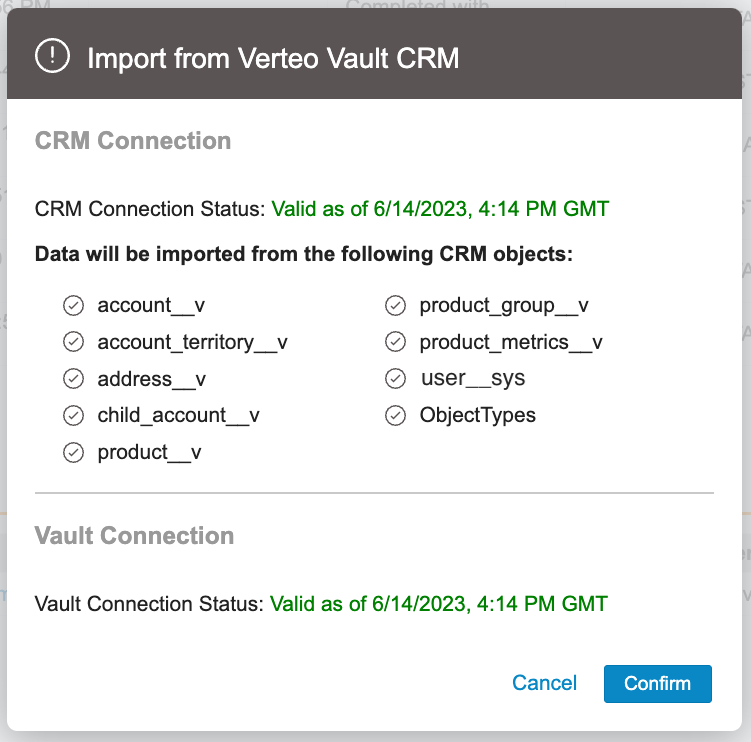
- Select Continue.
After initiating the import, a process task is created for the import, recording the start time, end time, errors, and successes of the overall import.
Each object imported from Vault CRM has a dedicated process_monitor__aln record that updates with the latest date the object was imported from Vault CRM without aborting, regardless of errors occurring during the import. Each import only retrieves records added or updated since the latest date for each object.
Full Vault CRM Refresh
By default, Align only imports Vault CRM records with a Last Modified Date later than the last import. This improves performance by limiting the number of records imported into Align. However, in some cases, a full refresh may be necessary that imports all records into Align regardless of their Last Modified Date.
To initiate a full Vault CRM refresh, set the full_crm_refresh__aln field on the vault_crm_instance__aln record to Yes. After the full refresh completes, this field reverts to its default value of No.
Users can also manually select a specific date and time in the past to import all objects created or edited since that time and date using the import_datetime_override__aln field on the vault_crm_instance__aln record. This enables retrying records that errored out in previous imports.
Deactivating Assignments of Deleted Records
Accounts, addresses, and Parent HCOs deleted from Vault CRM since the last import are deactivated in Align and have their crm_is_deleted__aln field automatically set to Yes. This means it is possible for a new Vault CRM record to have the same External ID as a previously deleted record. When these new records with duplicate External IDs import into Align, they may initially be marked as errors due to an ID conflict. A later stage in the import process automatically reconciles the IDs.
Account merges are not currently supported.
If an address or Parent HCO is deleted from Vault CRM, the respective status__v fields are set to inactive__v. Geography or hierarchy-based assignments are no longer generated for those records on subsequent rule runs. Assignments based on them will not be end-dated until the first rules run after the import.
If a Vault CRM user is deactivated, the status__v field on the corresponding roster_member__aln record is set to inactive__v. All manual assignments for this roster member are end-dated.
When territory__v or user_territory__v records are deleted in Vault CRM, the corresponding territory__aln and roster_member_territory__aln records remain active. Integration Status records are created for each of these records to indicate the deletion in Vault CRM. This enables admins to review the changes and choose to either deactivate the records in Align or keep them active.
The process also imports new account_territory__v records from Vault CRM. Align creates matching account_territory__aln records, but only if both the associated account and territory already exist in Align. Unmatched records are logged with an error. New assignments inherit the end date of their corresponding territory in Align.
The first time Align syncs with Vault CRM, all account_territory__v records import into Align as explicit assignments if the associated territory record in both systems share the same Master Align ID, since no previous Process Task record exists. To avoid this, users should delete all account_territory__v records from Vault CRM before syncing Align with Vault CRM for the first time.
Pushing Data from Align into Vault CRM
After linking a Vault CRM instance to an Align instance, users can push records of the following Align objects to Vault CRM:
- territory__aln – Push to Vault CRM as territory__v records
- account_territory__aln – Push to Vault CRM as account_territory__v records
- roster_member_territory__aln – Push to Vault CRM as user_territory__v records
The push to Vault CRM performs the following operations:
- Create net-new records of objects in Vault CRM based on active assignments in Align
- Delete records that are past their end-date
- Update existing Vault CRM territories if the corresponding Align territories have been modified since the last push
This process only considers records modified since the last successful push to Vault CRM. Records that failed to update even though the last push was successful overall are also considered.
Vault CRM assignments resulting from multiple overlapping Align assignments are not deleted until the last Align assignment expires. Once the Vault CRM record is deleted, the engine will create as many rows in the log files as there were Align assignments associated with it.
Admins can initiate pushes to Vault CRM at either the root level or at the territory level.
Pushing at the Root Level
Pushing at the root level pushes all changes relevant to the Vault CRM instance:
- Navigate to the Vault CRM section of the Integrations tab.
- Select the Gear icon.
-
Select Push to CRM to validate the credentials of the integration user. If the credentials are valid, a modal displays all objects that push from Align into Vault CRM.
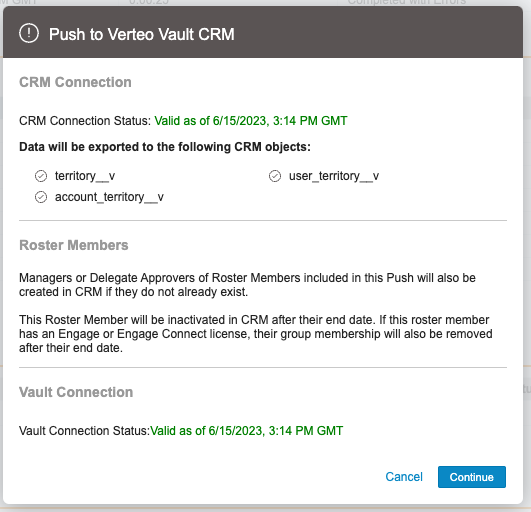
- Select Continue.
Pushing at the Territory Level
Unlike pushing from the root level, pushing from a specific territory pushes only those changes associated with the selected territory and its descendants. Unrelated territories and assignments are not exported:
- Navigate to the appropriate territory__aln record.
-
Select the Gear icon.
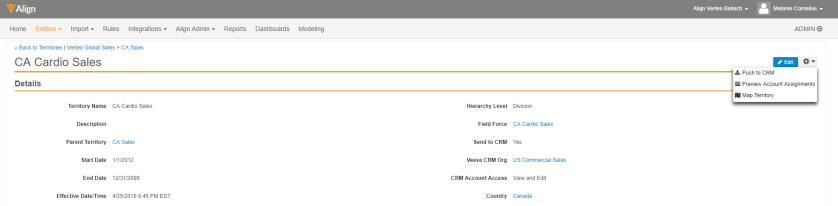
- Select Push to CRM.
Both push processes import all new account_territory__v records into Align, regardless of which territory they apply to.
When using the User Management feature to master roster members in Align, the following behavior differences apply:
- All Roster Members mastered by Align are included in pushes to Vault CRM from the Align Integration Administration Console
- Pushing to Vault CRM from a Territory includes all Roster Members with an active Roster Member Territory assignment to that Territory or its descendants. This includes only active Roster Members that are Mastered by Align.
Tracking Integration Status
Only one integration job can run at a time. Scheduled jobs that conflict with a running job at their start date are canceled, and the owner is notified of the cancellation by a scheduler failure email and through process task records. Additionally, rules execution is also blocked during integration jobs. Running rules on any territory belonging to a Vault CRM instance blocks integrations to and from that Vault CRM instance.
An integration_status_2__aln record is created for each attempt to push a territory or assignment change to Vault CRM and also for each account_territory__v record imported into Align. These records are used to compile a history of each assignment's integrations.
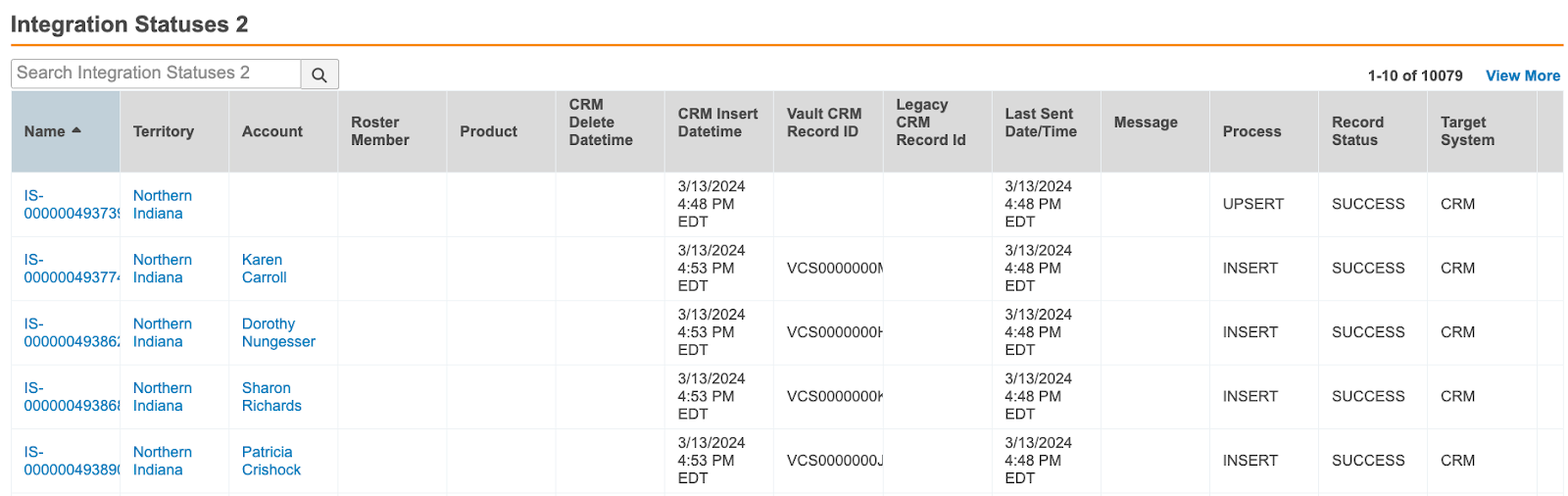
Integration statuses are associated with a particular Account/Territory or Roster Member/Territory pair, but not with a specific record. All Account Territory assignments referring to the same Account and Territory share the same Integration History. This is because Vault CRM stores a single assignment record for the same account and territory pair, regardless of how many corresponding assignments exist in Align.
Pushing and Assigning MCCP Records
Push Condition to Ignore Start Date
The push condition for certain MCCP objects allows for records of all start dates to be pushed to Vault CRM. This grants users access to the cycles in Vault CRM before the start date and allows users to edit cycle goals before the cycle begins. The following objects are supported by this condition:
- mc_cycle__aln
- mc_cycle_plan__aln
- mc_cycle_plan_target__aln
MCCP records pushed to Vault CRM automatically assign to owners. This allows users to test MCCP assignments more quickly and allows Vault CRM Administrators to avoid having to manually reassign pushed records to the proper owner.
MCCP are assigned to the following owners based on the following conditions:
- Territory Active User – A Multichannel Cycle Plan belongs to a territory with only one active user
- Align Integration User
- The MCCP belongs to a territory without an active user
- The MCCP belongs to a territory with multiple active users
- Existing Owner
- The MCCP is updated in Vault CRM and belongs to a territory with multiple active users
- The MCCP is end-dated, but no other user is assigned to the territory
Locking an MCCP Record from Align
The lock__aln field on the mc_cycle_plan__aln object enables admins to designate an MCCP record as read-only before the record is pushed to Vault CRM. The lock__aln field on the mc_cycle_plan__aln object is mapped by default to the lock__v field on the mc_cycle_plan__v object in Vault CRM.
Country Filters
Users can select a subset of countries to be mastered by Align for a specific Vault CRM instance. For example, a Vault CRM instance could cover all countries in Western Europe while users want to master assignments only for France and Germany. Users can assign a set of countries to a Vault CRM instance through the Vault CRM Instance Countries section of the Vault CRM Instance Details page. Users can only select active countries for this list.
Once users have selected a set of countries, imported objects are subject to the following logic:
- Accounts only import only if their country__v field references a selected country
- All addresses for such accounts are imported. Addresses belonging to accounts that do not reference a selected country are not imported, even if the address is in a selected country.
- Parent HCOs import only if both the Child and Parent Accounts belong to a selected country
- All Product Metrics for selected accounts import
- Account territories only import from Vault CRM only if their accounts are selected and if their territories have a populated value in the Master Align ID field, meaning they were originally created in Align
- All roster members imported regardless of country, since roster members can be tasked with either regional or global territories
Users must run a Full Refresh Import after adding a new country to the list of selected countries for a Vault CRM instance. This ensures all appropriate account, address, and child account records in the Vault CRM instance are added to Align.
This selection also affects pushes to Vault CRM. Align only pushes territories to Vault CRM when the territory's country is one of the selected countries, and it only pushes account territories to Vault CRM when both the territory and account belong to one of the selected countries.
Admins can remove an item from the list of selected countries by deactivating that country's record from the Vault CRM Instance details page. Once a country's record is deactivated for an instance, Align no longer imports records for that country from Vault CRM and no longer masters that country's territories and assignments in Vault CRM. However, deactivating all selected countries results in importing all records from Vault CRM, regardless of country.

