Reviewing Feedback as a Manager
Managers can review feedback provided by end users via the Territory Feedback tab in Vault CRM in the browser. Managers can view a dashboard displaying the current status of their team’s feedback as well as their feedback metrics. Managers can quickly approve all outstanding feedback with a single action, or they can view an individual territory to review the individual challenges created by end users.
Configuring Manager Territory Feedback
To configure this feature:
-
Ensure the following features are configured:
- Grant admins and managers access to the Territory Feedback tab.
Viewing the Territories Screen
To view all territories the manager is responsible for, navigate to the Territory Feedback tab.
If the manager is responsible for multiple field forces, each field force’s territories display in a separate sub-tab within the Territory Feedback tab.
The Info Panel toolbar on the right hand side displays instructions, the project’s start date, end date, geography changes, and due date for feedback.
Senior managers, managers with assigned child territories that serve as parent territories themselves, can navigate the territory hierarchy below them. For senior managers, the values displayed in the table represent the sum of all territories below them in the hierarchy.
If the manager moves a large number of territories to a different state, they are temporarily prevented from accessing the Territory Feedback tab while the change processes. Managers are notified via email once processing is complete.
Viewing Territories When Assigned to Multiple Field Plans
If the manager has access to more than one project currently in a Feedback state in Align, the Field Plans screen displays when the manager navigates to the Territory Feedback tab.
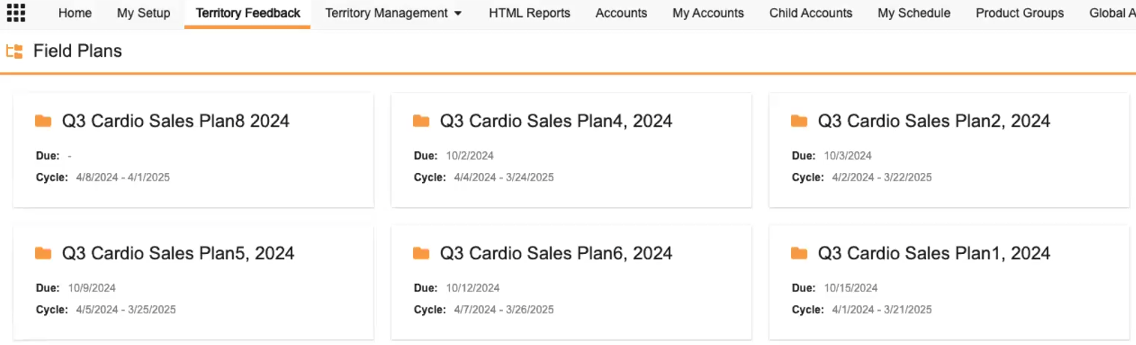
If available, each field plan displays the start and end dates of its cycle, as well as the due date for feedback. Selecting a field plan displays the Territories page for that field plan.
Viewing and Resolving Pending Challenges on Child Territories
Managers can use the Territory Table to view each territory’s assigned roster member, status, geography changes and metrics. Each column in the Territory Table can be sorted and filtered.
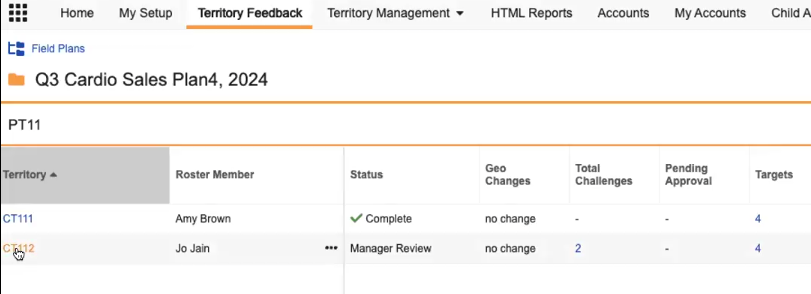
Selecting the link in the Geo Changes column displays the complete list of geographies being added or removed from the territory.

Selecting the territory name displays the Accounts page for that territory. Managers can also select a value from one of the metrics columns, for example, Person Accounts, to display the Accounts page prefiltered based on the selected value.
If the child territory in the table is also a parent territory, the values in these columns represent the territory and any associated child territories.
Actions on Child Territories
Managers can use the More Actions menu for each territory in the Territories Table to perform the following tasks on the child territory. Available actions display based on the current state of the territory:
|
Action |
Description |
Displays When |
|---|---|---|
|
View Targets |
Displays the territory’s targets. |
|
|
Approve Pending Challenges |
Bulk-approve all pending challenges. |
|
|
Reject Pending Challenges |
Bulk-reject all pending challenges. |
|
|
Move to Lifecycle States |
One action displays for each lifecycle state the manager has permission to move the territory into. If the territory has pending challenges, a modal displays requiring managers to approve or reject all outstanding pending challenges related to the territory or its child territories. A modal displays if any child territories are not allowed to be moved to the selected lifecycle state, informing the manager these child territories are ignored. Moving large numbers of territories into a different lifecycle state at once may take a few minutes to process. |
|
|
Return to Roster Member |
Returns the territory to the Feedback lifecycle state and reassigns Territory Feedback to the corresponding roster member. |
|
|
Return All to Roster Members |
Returns the parent and all associated child territories to the Feedback lifecycle state and reassigns Territory feedback to the corresponding roster members. |
|
Viewing Accounts in a Territory as a Manager
Managers can use the Accounts screen to perform the following actions:
- Review the list of account assignments, targets and challenges against them
- Approve or reject challenges individually or in bulk
- Make challenges
- Move or progress the territory to a different state
The table on the Accounts screen contains all of the accounts in the territory, indicating any challenges against the account made by the end user.
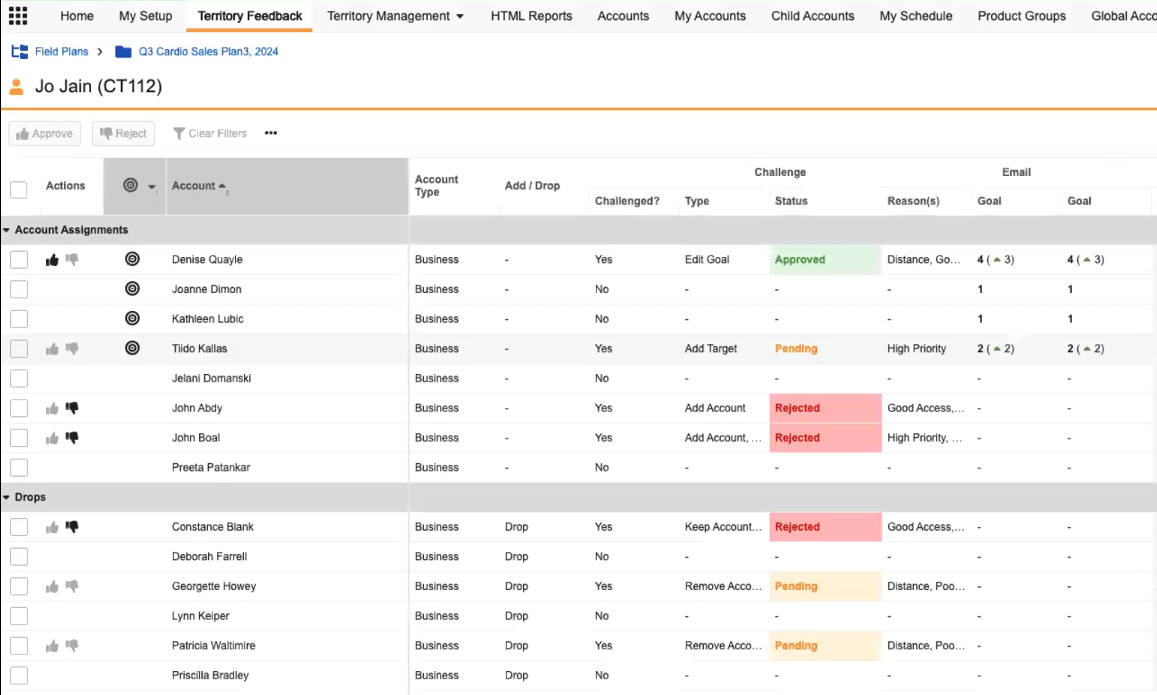
Managers can review challenges made against accounts in the territory via the Challenge group of columns.
The channel groups of columns display changes made by end users to a target’s goals. Edits to target goals display with green up-arrows and red down-arrows, indicating whether the goal was increased or decreased.
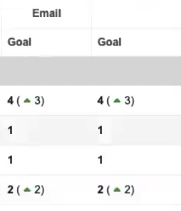
Edits to target goals display within the goal columns as green up-arrows and red down-arrows, indicating whether the goal was increased or decreased.
Managers can select the Gear menu from the Accounts screen:
- Approve pending challenges
- Reject pending challenges
- Move the territory to the next lifecycle state
- Return the territory to the assigned roster member
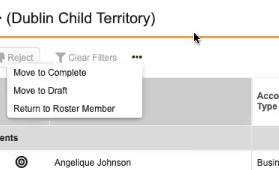
Sorting the Accounts Table
To quickly view relevant groups of accounts, rows in the Accounts table are grouped into the following collapsible group rows:
- Account Assignments – Contains all in-territory accounts
- Drops – Contains all accounts that were removed from the territory for the upcoming cycle
Sort columns by selecting the sort button on the appropriate column. Columns initially sort in ascending order. To reverse sort, select the button a second time.
Sorting occurs separately within each of the two row groups. For example, if the manager selects to sort the list of accounts alphabetically, all rows within the Account Assignments group sort alphabetically, then all rows within the Drops group separately sort alphabetically.
Filtering the Accounts Table
Filter any column containing data by selecting the column header and entering the appropriate filter conditions.

You can apply multiple filters at once for even more specific table contents.
Remove a column’s filter by right-clicking the column header and selecting Remove filter, or select the Clear Filters button to clear all applied filters.
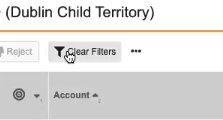
To quickly review and create challenges against specific accounts, managers can filter the Account column to search for an account within their territory.
Searching in the Accounts screen searches against the following information:
- The account’s formatted name
- All text-type account or address columns
Search terms are case insensitive and respect all applied filters.
Using the Territory Info Panel
Within the Accounts page, managers can select the Info link in the Info Panel to view metrics, key dates, and geography assignment changes.
Selecting a link within the panel filters the Accounts table, enabling managers to quickly view the related information. For example, to filter the table to only display Approved challenges, select the Approved link in the Challenges section.
Approving or Rejecting Challenges
From the Accounts screen, users can approve or reject challenges either in bulk or individually.
To select an individual challenges to approve or reject:
- Navigate to the appropriate row in the table.
-
Select either the Thumbs Up or Thumbs Down buttons.
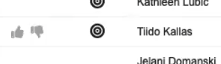
To select many pending challenges to approve or reject:
- Select the check box for the appropriate rows. Select the check box in the column header to select all displayed rows at once.
- Select either the Thumbs Up or Thumbs Down buttons in the page header.
If the pending challenge was a multi-faceted challenge, for example, if the end user created a Remove Account challenge on an account designated as a target, managers can approve certain aspects of the challenge:
- Navigate to the appropriate row.
- Select the More Actions dropdown button in the Actions column.
-
Select the appropriate action. Available actions are:
- Approve “Add Account” Only – Displays if the end user created an Add Target challenge against an account outside of their territory. Selecting this option adds the account to the territory, but does not designate it as a target.
- Approve “Remove Target” Only – Displays if the end user created a Remove Account challenge against a target. Selecting this option removes the target designation from the account, but keeps the account in the territory.
Location Based Targeting
When managers view the Accounts screen of a territory in an MC Cycle with Location Based Targeting enabled, each location associated with an account displays as a separate row in the table, along with a row representing the account without any associated location.
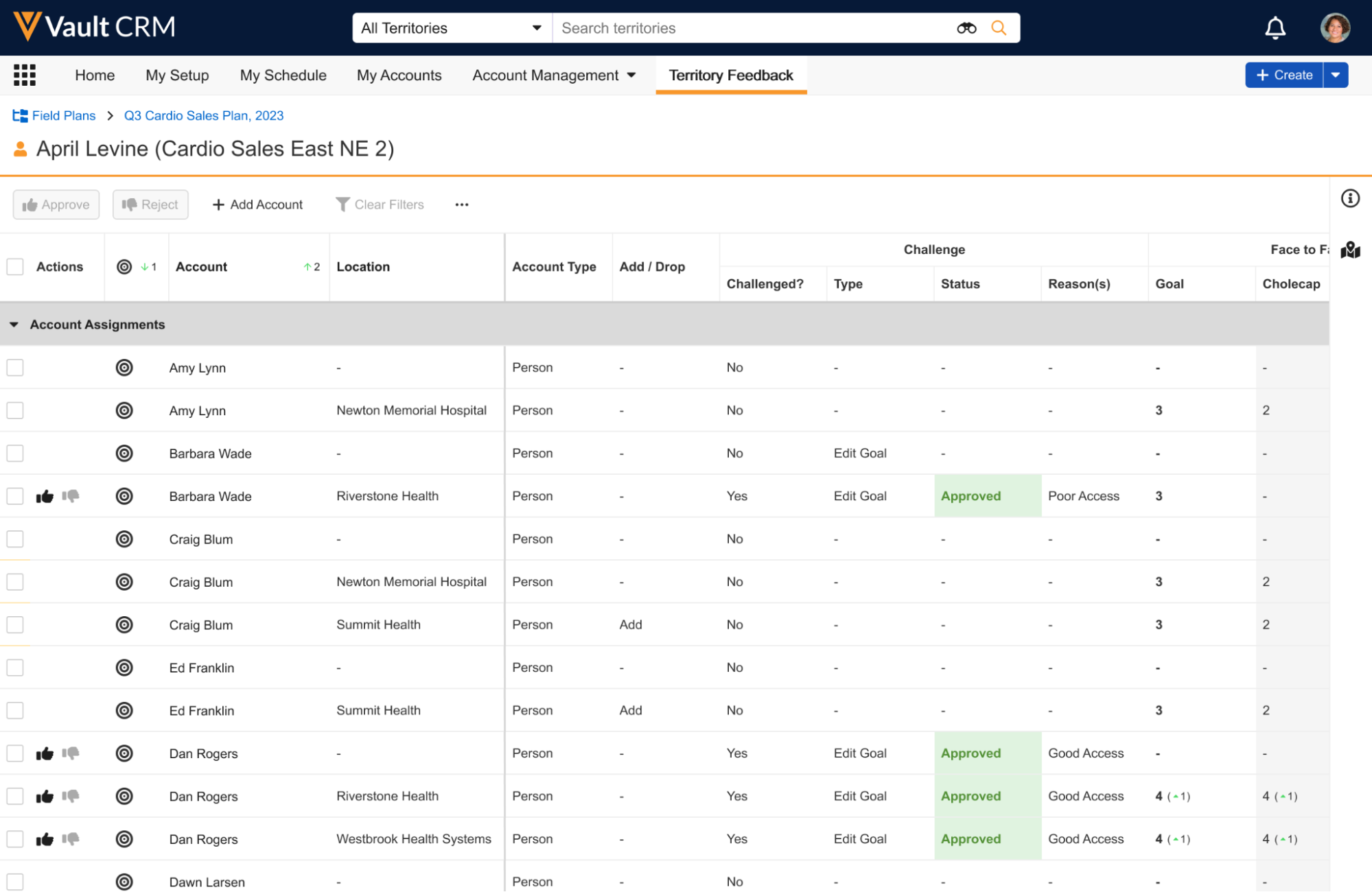
Managers can approve or reject pending challenges made by end users against accounts at specific locations using the Thumbs Up and Thumbs Down buttons.
The More Actions button in each row of the table enables managers to create challenges. The following target-level challenges apply to individual rows:
- Add Target – Only displays for rows not currently marked as a target in the upcoming cycle
- Remove Target – Only displays for rows currently marked as a target in the upcoming cycle
- Edit Goal – Only displays for rows currently marked as a target in the upcoming cycle
The following account level challenges apply to all rows belonging to that account because they are not specific to a location:
- Keep Account – Only displays for accounts currently marked for removal from the territory in the upcoming cycle
- Remove Account – Only displays for accounts included in the territory in the upcoming cycle
If the row representing an account without an associated location is a target, goals can be edited against any of the available channels. However, if a target is associated with a specific location, goals can only be edited against available channels based on the call2__v object.
See Reviewing Location-Based Challenges in Integrated Territory Feedback for more information.

