Searching Outside of a Territory in Integrated Territory Feedback
Align enables users of Integrated Territory Feedback to search for all accounts in Align, rather than just the accounts in their current territory. This enables users to create Add Account or Add Target challenges against accounts currently outside of their territory. Administrators can configure specific criteria to ensure users can only search appropriate or relevant accounts.
Considerations
All defined Default Goals are automatically applied to any account added via an Add Target challenge from the Global Account Search modal.
Configuration
To configure Account Search in Integrated Territory Feedback:
- Navigate to Align Settings.
- Select Global Settings.
- Select Yes for the Enable Account Search field.
Configuring Account Search Rules
Account Search Rules enable administrators to define which accounts display when a user searches for an account in Integrated Territory Feedback. This prevents irrelevant or undesired accounts from displaying. For example, the Align Admin can create an Account Search Rule that limits members of the dermatology field force to adding only HCPs whose specialties match a list of approved specialties for their territories.
To configure an Account Search Rule:
- Navigate to the Modeling tab.
- Select the appropriate project.
- Select the Model Field Force.
- Select Create from the Account Search Rules related list.
-
Enter the following information for all criteria for the Search Rule:
- Object
- Field
- Operator
- Value
- Field Logic Filter
- Select Save.
Accounts only display when searched for in Integrated Territory Feedback if the properties of the account match the corresponding Search Rule.

Configuring Add Account Approval Rules
In addition to filtering results using Account Search Rules, administrators can also create Approval Rules to automatically approve or reject adding an account if it meets or does not meet certain criteria.
To create an Add Account Approval Rule, select Add Account from the challenge_type__aln picklist. See Approval Rules for more information on creating Approval Rules.
Using Global Account Search in Integrated Territory Feedback
To search for an account outside of the user’s territory while using Using Feedback in Vault CRM :
- Navigate to the Edit Alignments table.
- Enter the appropriate search term.
-
Select Can’t find an account?
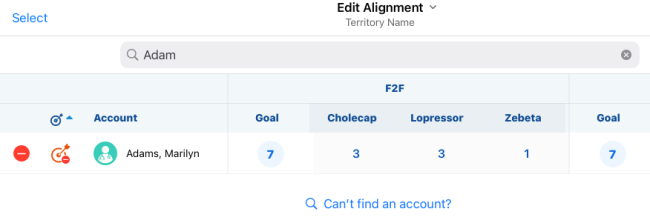
-
Re-enter the search term in the Global Account Search modal.
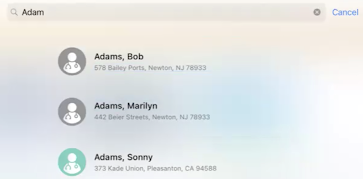
- Select the appropriate account to display the account's profile.
In addition to searching, the Can’t find an account? Link also displays when a filter is applied.

