Managing Groups with Functional Profiles
Admins can manage group membership in Align via associations with functional profiles, enabling admins to avoid performing these actions in CRM.
When this feature is enabled, all group assignments for roster members mastered by Align become managed by Align. If a User was assigned to a group prior to enabling this feature, that assignment will be removed in the next push to Vault CRM unless they are reassigned to the group in Align.
Configuration
To configure this feature:
-
Ensure the following features are enabled:
-
Grant end users and the Align Integration User the following permissions:
Object
Object Permissions
Fields
Field Permissions
crm_group__aln
CRED
- vault_crm_instance__aln
- crm_record_id__aln
Edit
functional_profile_group__aln
CRED
- functional_profile__aln
- crm_group__aln
Edit
- Add the Functional Profile Groups related list to the functional_profile__aln page layout.
-
Sync with the connected Vault CRM instance to import group__sys records from CRM into Align for assignment.
Only group__sys records with a type__v field of User Managed Group import into Align.
crm_group__aln records that are not assigned to any functional profile are deleted during the next push to the connected Vault CRM instance. Therefore, admins should associate all imported groups to the appropriate functional profiles in Align before enabling group assignments to be pushed to Vault CRM.
Associating Groups with Functional Profiles
To associate a group with a functional profile:
-
Navigate to the Functional Profile Groups related list of the appropriate functional profile.

- Select Create.
- Search for the appropriate Group.
-
Select Add Row to repeat the process and add all appropriate groups.
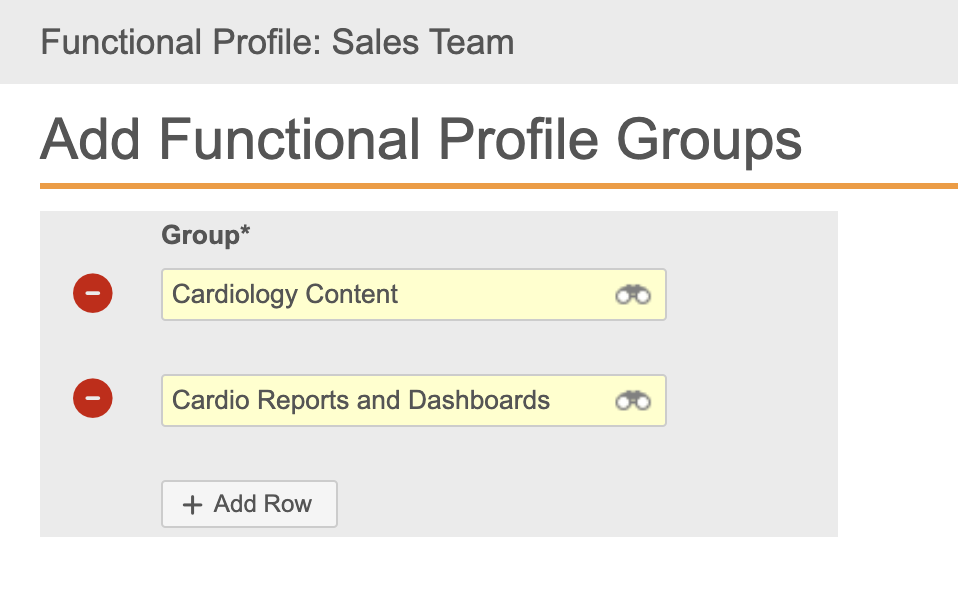
- Select Save at the top-right corner of the page.
Pushing Group Assignments to Vault CRM
Once all imported groups are assigned to the appropriate functional profiles, admins can configure the integration with the Vault CRM instance to push these assignments to Vault CRM users:
- Navigate to the Align Integrations page in the Integrations tab.
- Select Edit in the Gear menu for the appropriate Vault CRM instance.
- Navigate to the CRM Integration Options section.
-
Add the Groups value to the Manage CRM Features multi- select picklist.
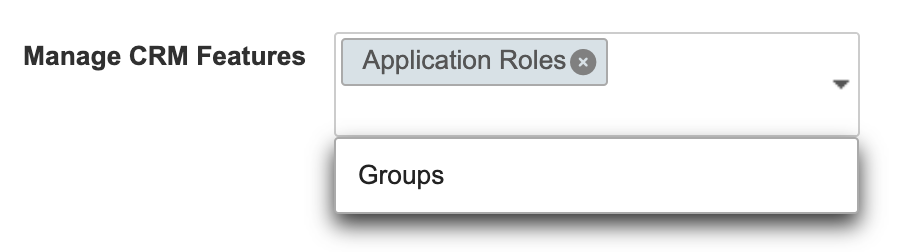
- Select Save.
Group membership is reflected in Vault CRM during the next push to the connected instance. Admins can verify these assignments are pushed to Vault CRM by locating group__sys in the list of Vault CRM objects impacted by the push.
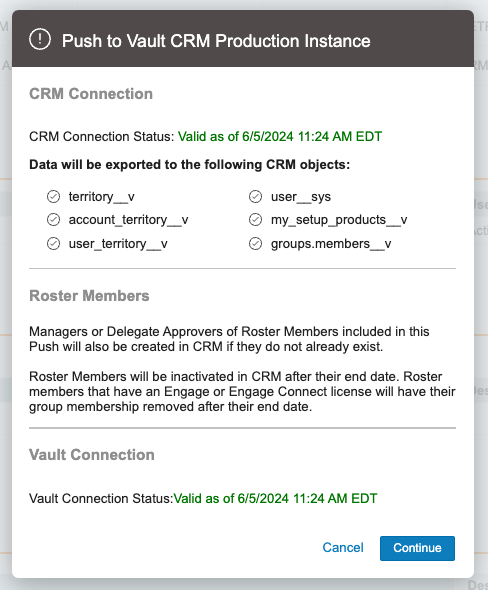
If a group associated with one or more functional profiles in Align is deleted in CRM, the corresponding crm_group__aln record in Align is not deleted during the next import from CRM. Instead, an error displays in the import log informing admins that the crm_group__aln record must first be disassociated from all functional profiles.

