Creating Challenges in Manager Feedback
Managers using Manager feedback to review changes can also create challenges to further refine targets and assignments.
Since managers approve or reject challenges made by end-users, challenges made by managers are always accepted, and unlike end users, managers are not asked to provide a reason for their challenges.
Configuring Creating Challenges in Manager Feedback
To configure this feature:
-
Ensure the following features are enabled:
- Reviewing Feedback as a Manager
- Searching Outside of a Territory in Integrated Territory Feedback – Only required for Creating Add Account Challenges
- Ensure managers have Challenge access to the territories they review.
Creating Add Account Challenges
Managers can search for and directly add accounts to a territory via the Accounts screen in Manager Feedback. To search for and add an account to a territory:
- Navigate to the Accounts Screen for the appropriate territory.
-
Select the Add Account button.
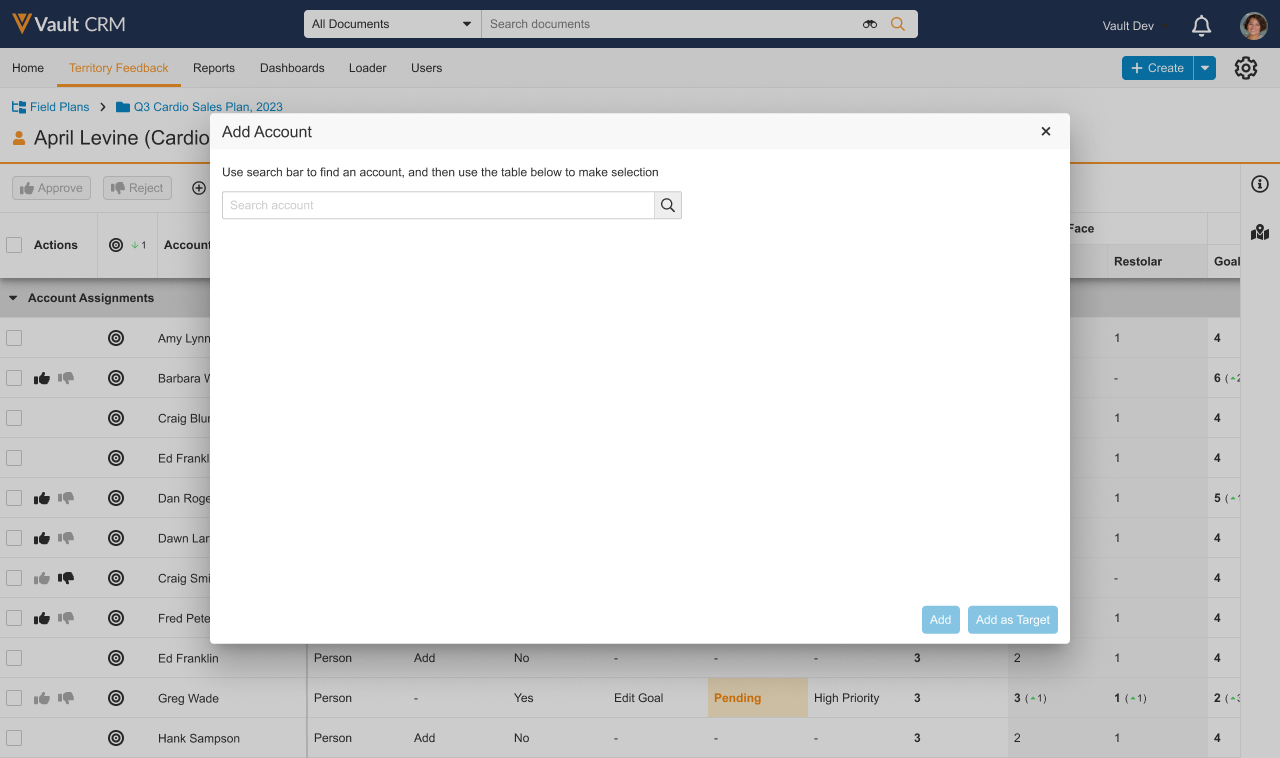
- Enter the appropriate search term. All text-type account__v or address__v information in the table is available for search.
-
Select Search. Up to 100 results display below the search bar.
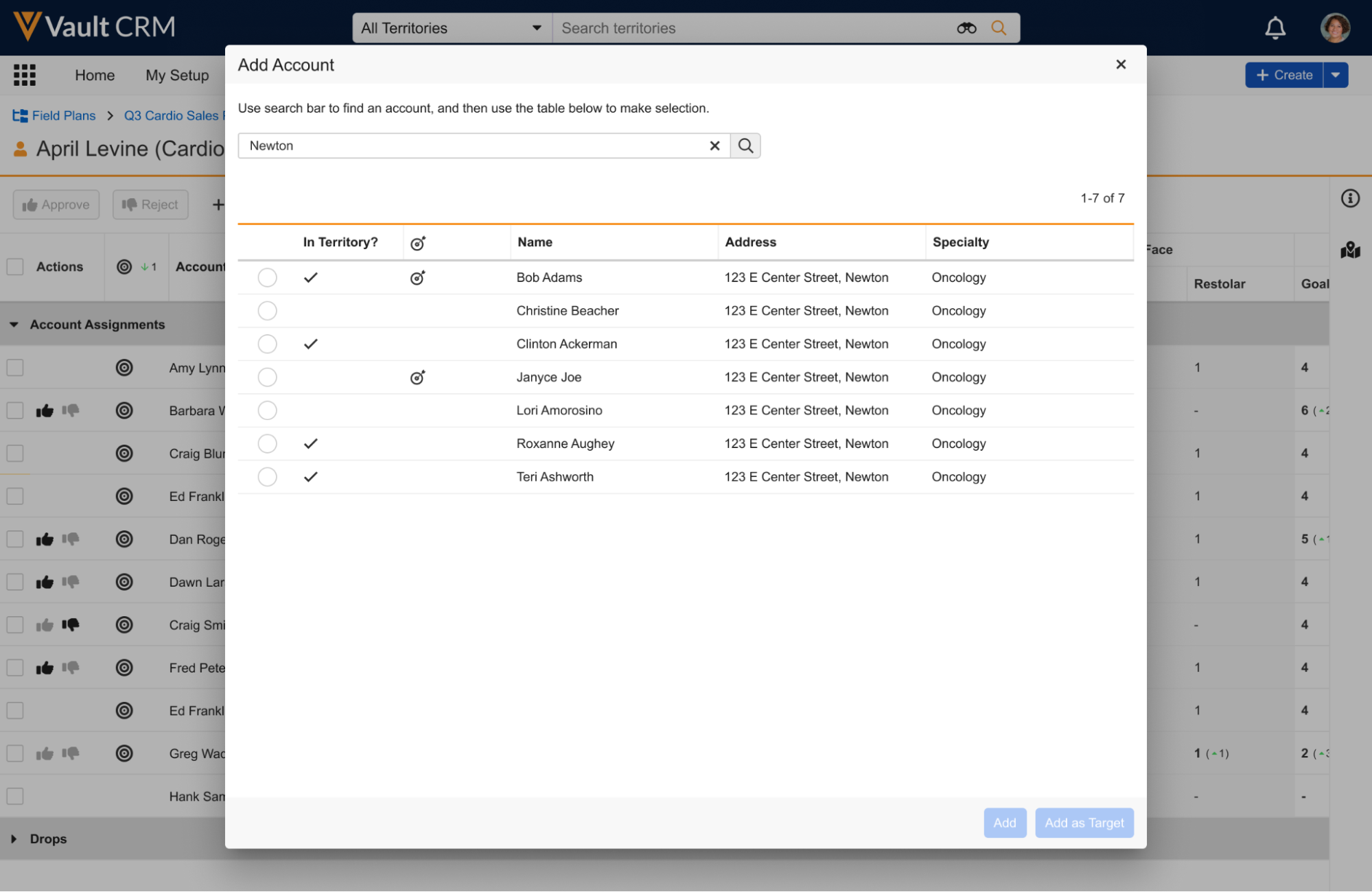
- Select the appropriate account.
-
Select the appropriate action:
- Add – Adds the account to the territory as a non-target
- Add as Target – Adds the account to the territory as a target. Adding an account as a target immediately navigates managers to editing the goals of the new target. Default goals automatically populate for each metric prior to the manager editing each goal.
Creating Edit Goals Challenges
If an account is marked as a target, managers can create Edit Goals challenges to adjust the target’s product and channel goals:
- Navigate to the Accounts Screen for the appropriate child territory.
-
Double-click the cell representing the appropriate goal for the target.
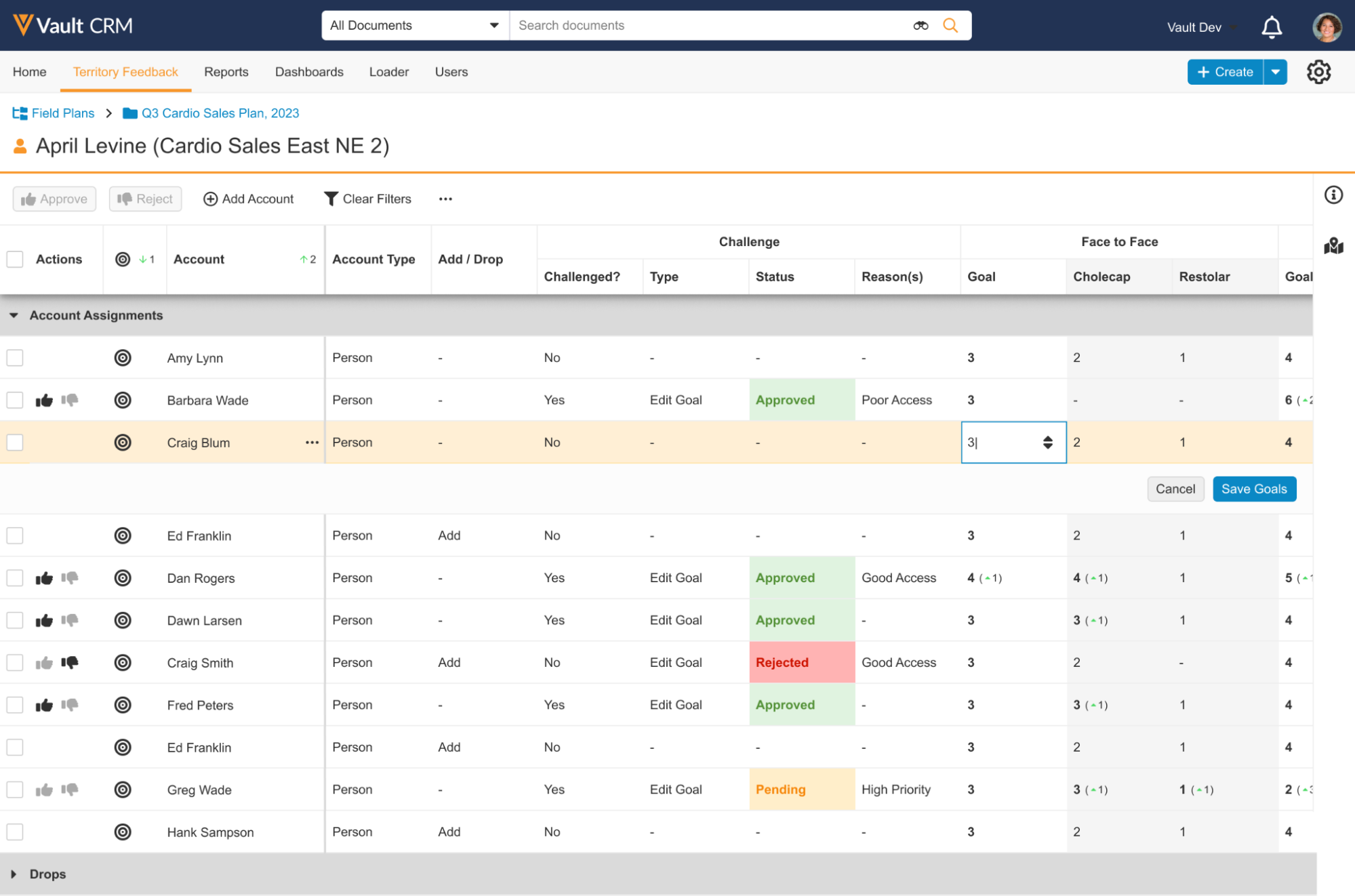
- Type in the appropriate goal value or use the arrow buttons to adjust the value.
- Click the next cell in the row to edit the cell. You can also select the Tab key to edit the next cell in the row or select Shift+Tab to edit the previous cell in the row.
- Select Save Goals once all edits for a target’s goals are complete. Alternatively, select Alt+Enter (Option+Enter if using a Mac) to save the target’s goals and begin editing the next row in the table.
Creating Other Challenges
To challenge an account or target:
- Navigate to the Accounts Screen for the appropriate child territory.
-
Select the More Actions button on the row representing the appropriate account.
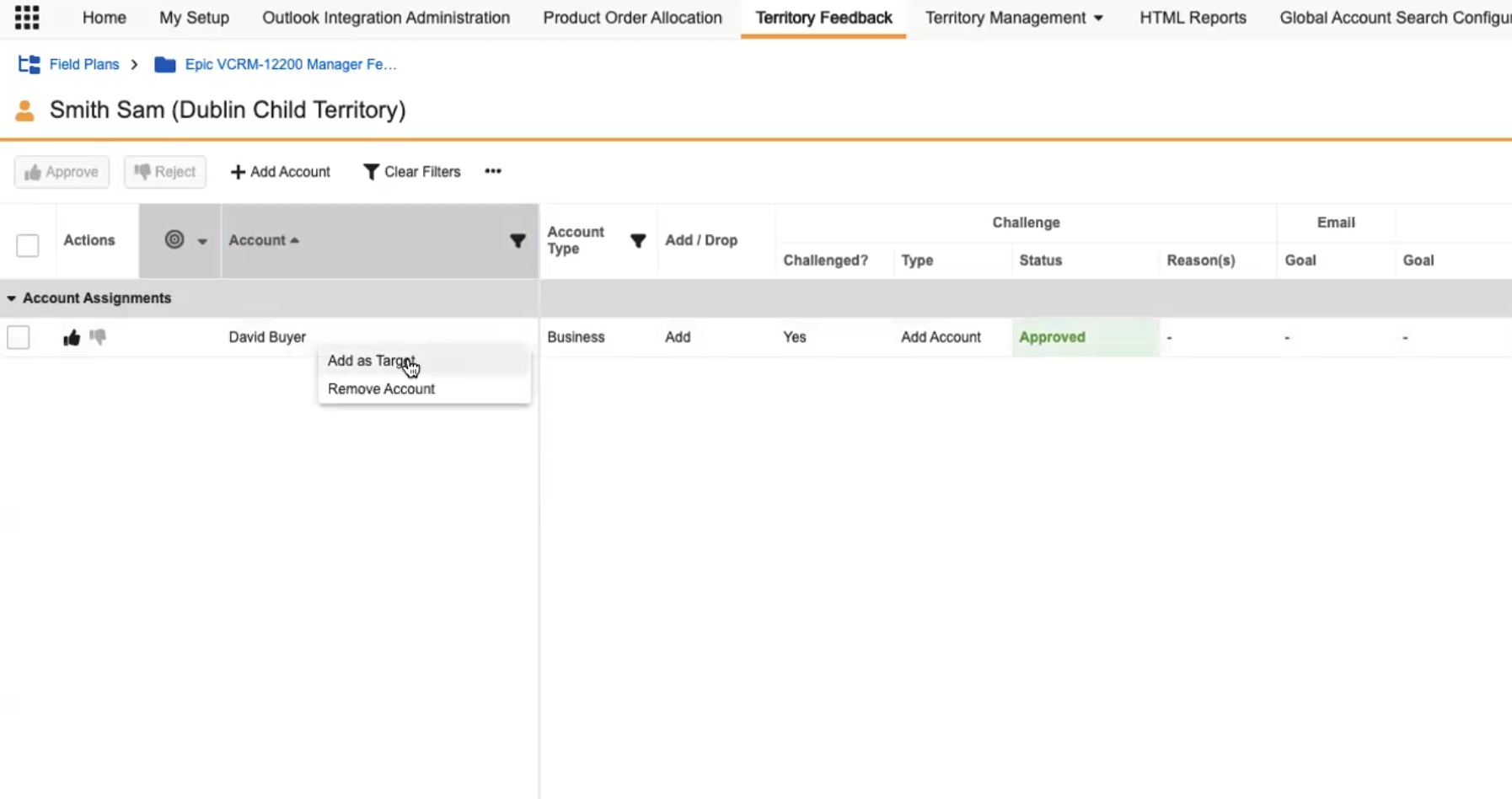
-
Select the appropriate challenge. The list of available challenges depends on the status of the account:
- Keep Account – Displays when the account is currently scheduled to be removed from the territory
- Add as Target – Displays when the account is not currently designated a target
- Remove as Target – Displays when the account is currently designated a target
- Remove Account – Displays when the account is currently scheduled to be in the territory
- Select Save.

